如果你希望在VS Code中设置分支的排序顺序为提交人日期,按照以下步骤操作即可。
步骤如下:
1. 点击菜单中的更多设置菜单:
打开VS Code后,点击顶部菜单栏中的“文件”(File)选项,在下拉菜单中选择“首选项”(Preferences)。
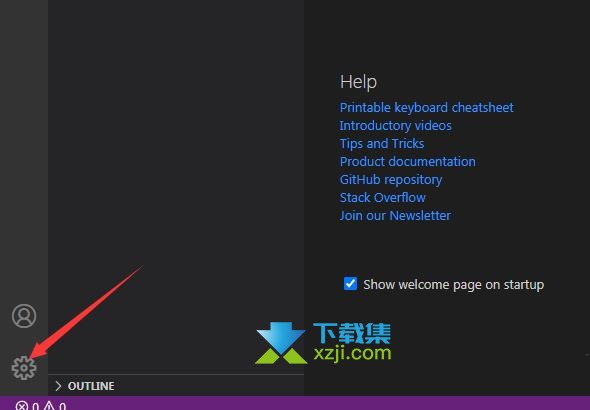
2. 进入设置选项: 在“首选项”(Preferences)下会弹出一个子菜单,选择“设置”(Settings)。
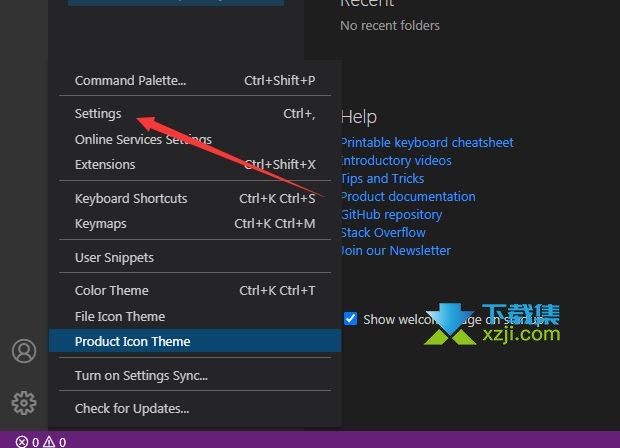
3. 找到Git设置: 在设置页面中,会出现搜索框。在搜索框中输入“git”,然后在搜索结果中找到“Git: Branch Sort Order”。
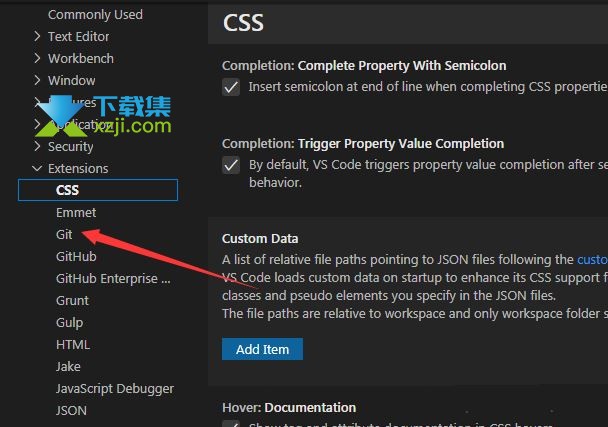
4. 设置分支排序为提交人日期: 在“Git: Branch Sort Order”下拉菜单中,选择“committerdate”。
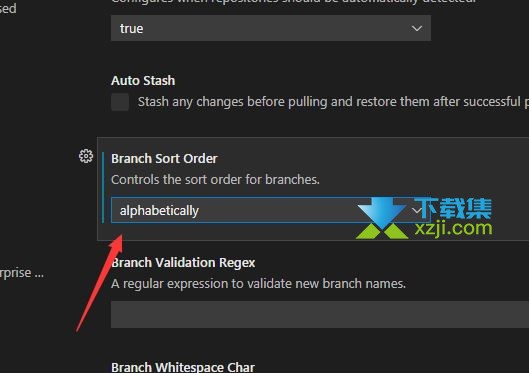
5. 保存设置: 设置完成后,VS Code会自动保存你的设置。
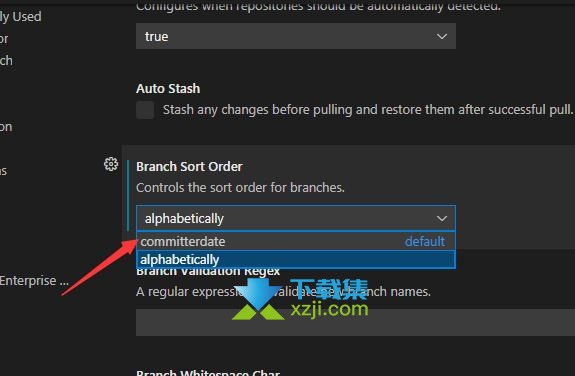
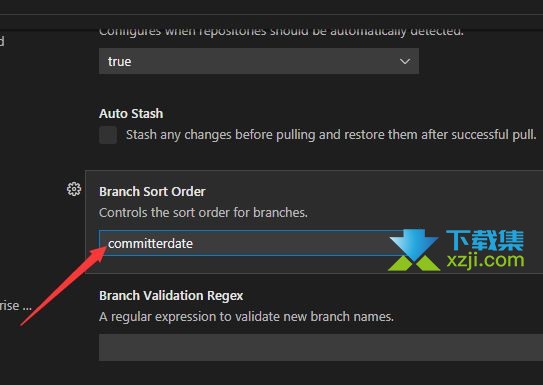
6. 重启VS Code: 为了应用新的分支排序设置,关闭并重新打开VS Code。
现在,你的分支排序顺序就会按照提交人日期来排列了。这将使你在Git版本控制时更方便地查看和管理分支。记住,通过这种简单的设置,你可以让VS Code更符合你的工作习惯和需求。
