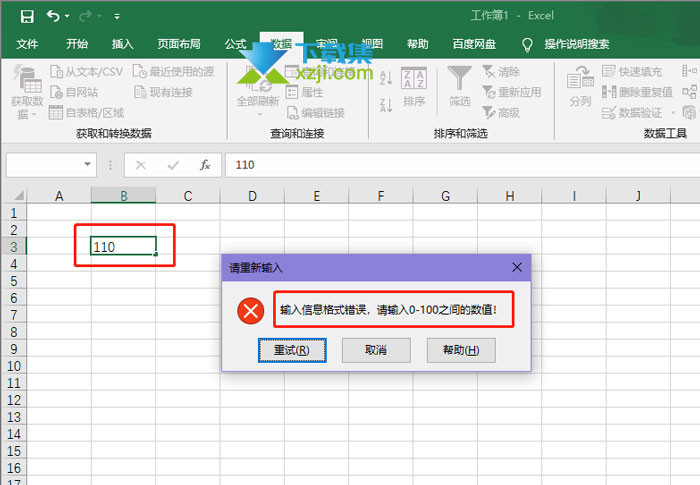Excel中的数据有效性规则怎么设置?当我们需要在ExCEl录入数据时,为了减少数据录入出错,我们可以使用数据有效性功能,设置数据的有效范围,放置录入的数据大于这个有效性范围,那怎么操作呢,怎么把数据设置在数据范围之内呢,下面就和小编一起来看看吧!
1、以Microsoft Excel为例,打开Excel表格,选中需要设置数据有效性的单元格,切换到【数据】;
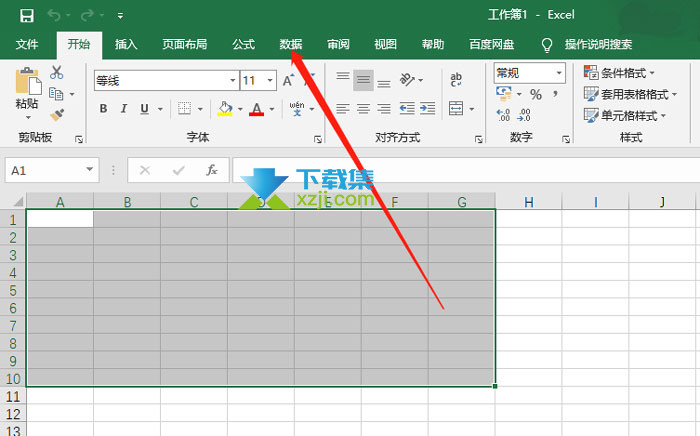
2、接着在数据中选择【数据验证 - 数据验证】功能;
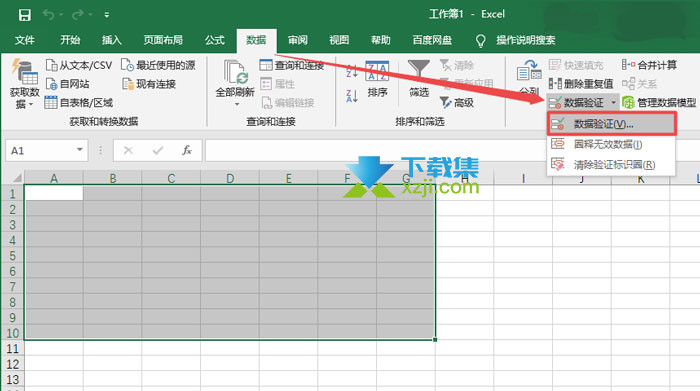
3、然后在数据验证的【设置】窗口中,选择需要设置的数据有效性类型 ,以数字为例,选择【整数】,然后选择类型,是介于两个数值之间的数据,还是大于、小于或者等于;
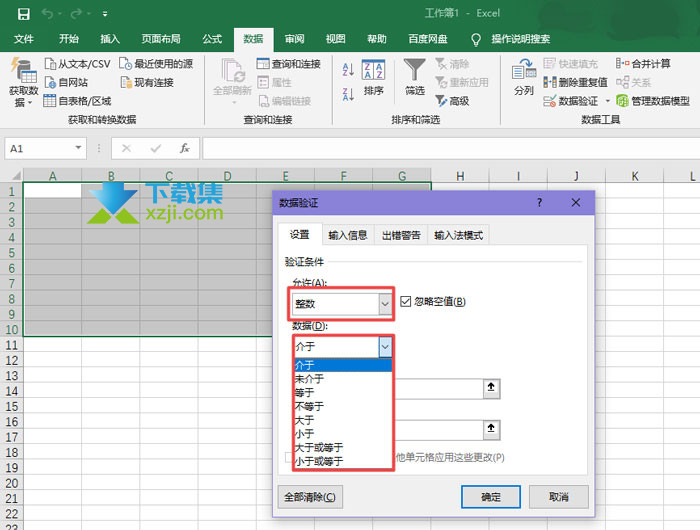
4、输入最大值或者最小值,切换到【出错警告】;
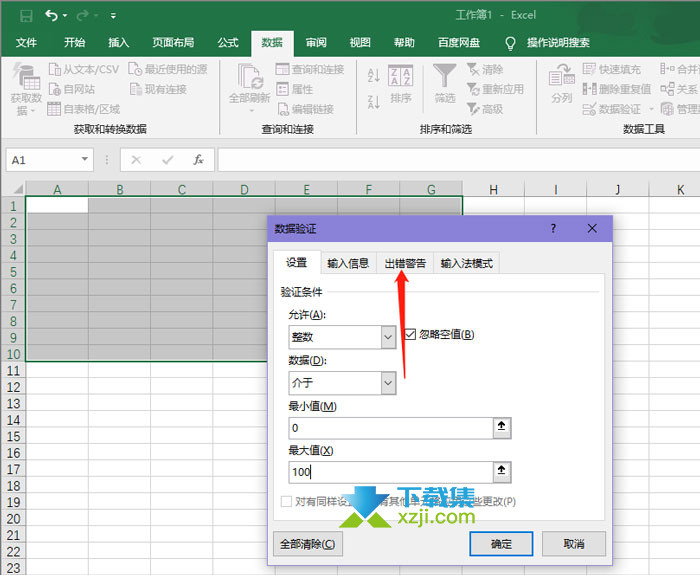
5、勾选【输入无效数据时显示出错警告】,设置警告的样式、标题、错误信息,方便我们之后录入数据知道错位原因;
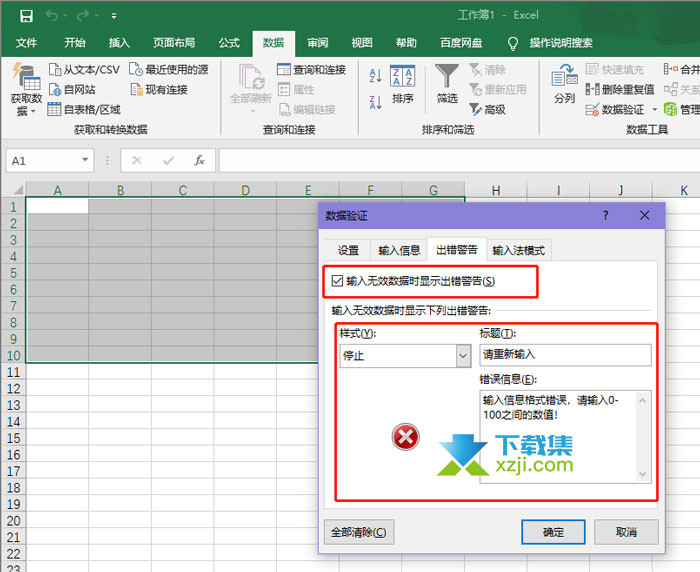
6、点击【确定】后,在设置了数据有效性的单元格内,输入不在有效性范围内的数字,就会出现我们设置的出错警告;