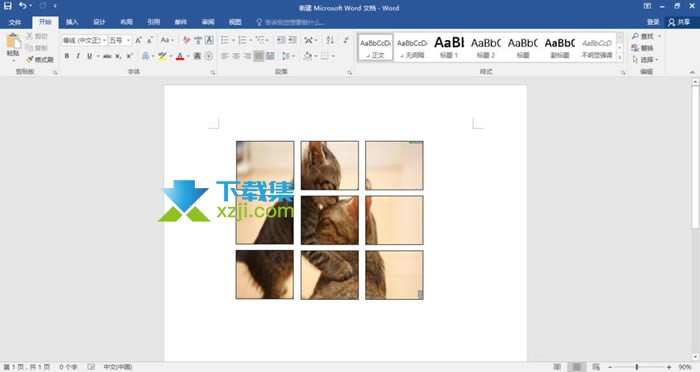很多用户对此还不是很清楚,小编这里就给大家带来有关Word文档九宫格图片的制作方法,希望能够帮助大家了解!
Word文档九宫格图片的制作方法
1、新建一个Word文档,在菜单栏中点击【插入】——【文本框】
2、弹出下拉菜单,选择【简单文本框】,如图
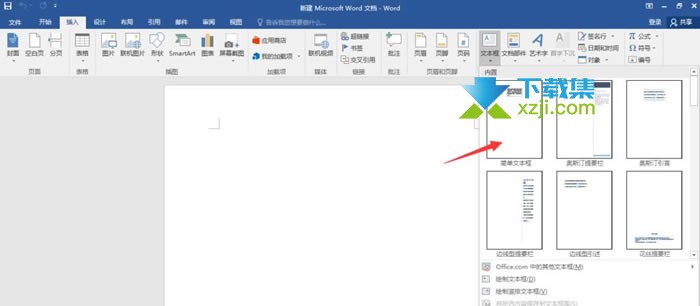
3、将文本框里面的示例文字删掉,然后调整文本框大小以及位置
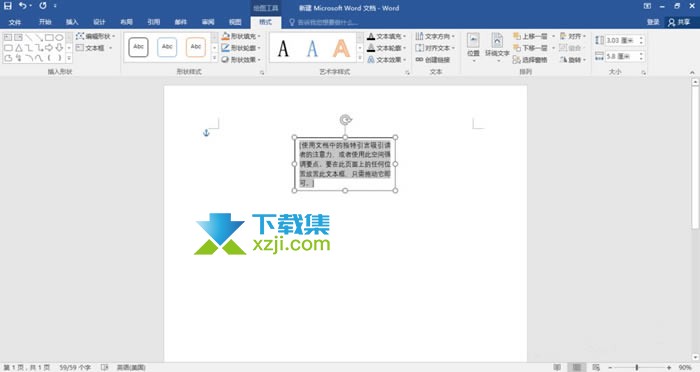
4、尽量调整文本框为正方形,选中图形,进行复制粘贴
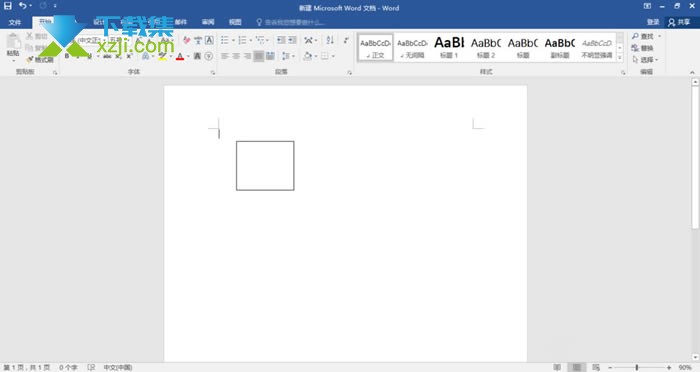
5、复制8个方框,如图,将9个方框排列成一个九宫格形状
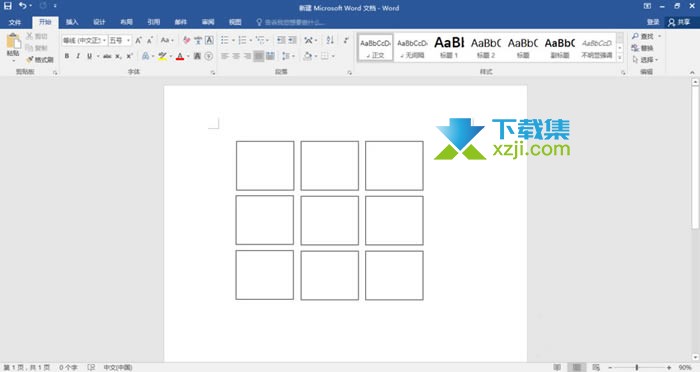
6、全选九宫格,鼠标右击,弹出菜单,选择【组合】
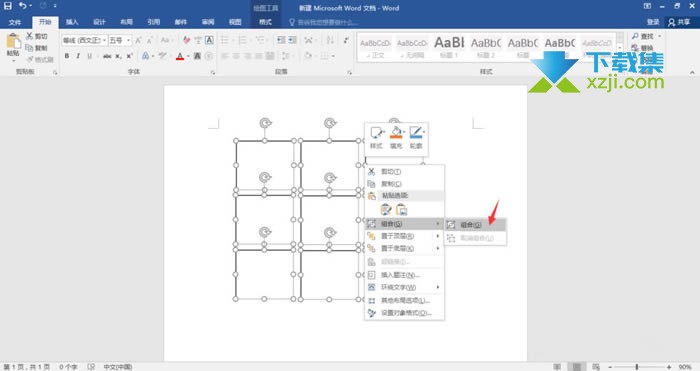
7、再次选中九宫格,鼠标右击,点击【填充】——【图片】
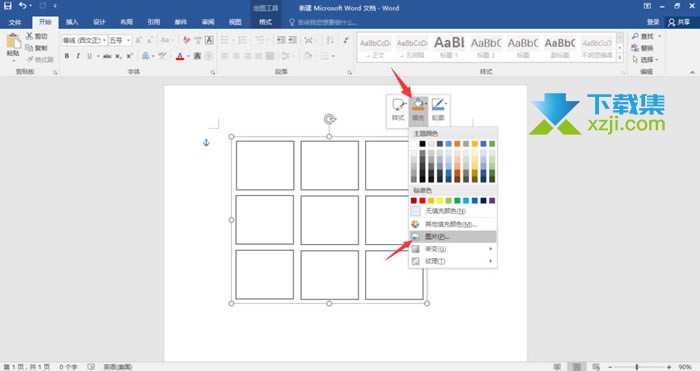
8、插入准备好的图片,最好是正方形,如图,九宫格图片制作完成了。